StormTrac and Email Account Setup
Setting up your account means that you will choose security questions and reset your password. Get started by clicking the button below. Step-By-Step Instructions For Setting Up Your Account (pdf) If you have forgotten your password, you can follow the How To Change Your StormTrac Password (pdf) steps.
Multi-Factor Authentication (MFA)
Students are now required to set up Multi-Factor Authentication (MFA) for all student accounts. This includes email, Moodle, Starfish and StormTrac.
To setup MFA for your accounts, follow the directions in the attachments below:
Frequently Asked Questions
StormTrac gives you instant access to your college information:
- Search and register for classes
- View/print your class schedule
- View your grades
- View/print your unofficial Davidson-Davie transcript
- View/pay your tuition/fees bill
- View your financial aid documents
- View your progress towards graduation
You can access aspects of StormTrac easily from the Davidson-Davie website homepage:
- DavidsonDavie.edu > Current Students > StormTrac Setup and FAQ
- DavidsonDavie.edu > Current Students > StormTrac Login
- DavidsonDavie.edu > Current Students > Check Email
- DavidsonDavie.edu > Current Students > Moodle (StarFish access from Moodle)
Reminder: You will not see your courses in Moodle until the first day of classes.
Davidson-Davie Community College has partnered with Google Apps for Education to offer students e-mail as well as other Google services specific to Davidson-Davie. Further Information
Yes!
Search Sections
Descriptions of Course Sections (Types, Times, & Locations)
Access to courses is intended for students currently enrolled in the course. Sharing your username and password is a violation of the Student Code of Conduct and may result in disciplinary action.
Your initial password is the first two characters of your last name (first letter capitalized, second letter lowercase) and your birthday, MMDDYYYY. If your last name is Smith and your birthday is November 4, 1985, your initial password is Sm11041985.
Review the instruction sheet “Step-By-Step Instructions For Setting Up Your Account” above. If you need to change your password, follow the steps in the document above titled “How to change your StormTrac password”.
Once you have activated by using the “Step-By-Step Instructions For Setting Up Your Account” above, you can use the “Can’t access your account?” link on the StormTrac login page. The instructions for changing your password are in the document above titled “How to change your StormTrac password”.
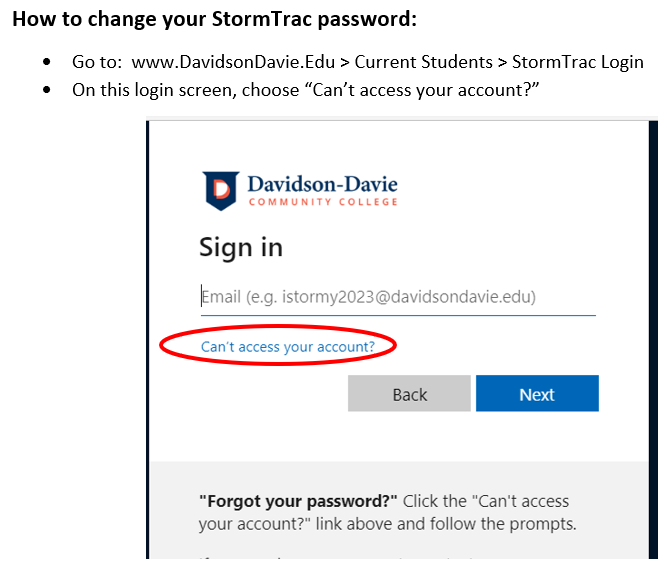
Once you have activated by using the “Step-By-Step Instructions For Setting Up Your Account” above, you can change your password anytime you need to by selecting the “Can’t access your account?” link on the StormTrac login page. You can follow the steps in the document above titled “How to change your StormTrac password”.
Email is available for as long as a student is actively enrolled in a course. Your StormTrac email should be used for college business only and will not be available once you are no longer enrolled.
Once you have submitted the paperwork to the student records department and it has been processed, your StormTrac username will change at the end of the current term.
Your account will be set up within 24 hours of being admitted to the college.

